Hello guys,if you want to play same song in you android devices , or in your car or stereo , you are at right place. This post is particularly inspired by the incident when I had to play same song in 3-4 cars for a little dance party. I was trying to find out a way to play same song in a synchronized manner in all devices (phones, pc etc.). What I was doing was using phones and an aux cable to my car's stereo and then pumping up the volume. But how to synchronize them, you wouldn't wanna waste lot of time making the songs sync manually as even lag of 50 millisecond between songs will sound as echo at high volume.
Note: AmpMe/Soundseeder/Speakerfy all these apps weren't working perfectly and there was always a bit lag when I turned up the volume. These apps give good performance in just mobile phones but not when jacked up to car sound system.
Now this guide works for car parties -where you pool cars and play same song, turning your room into a discotheque by using mobile phones or if you want to play songs in your house in different rooms but in a synced manner.
Basic requirements are -
1. Laptop/PC/Mobile phone( At least two devices )
2. Aux cables (if want to use in a stereo )
3. Java if installing on PC
4. Logitech media server application ( Download from here )
5. Squeeze player application
- For windows (Download from here)
- For android (Download from here)
There must be one device that act as control center or master and other devices to act as slave which play the song given by master device.
1. You need Logitech media server application for the master device - preferably a pc/laptop.
2. For slave devices you only need squeeze player application on phones and softsqueeze player on laptops/pc.
NOTE: while installing open the files as administrator. Right click on the files and click run as administrator. This gives the application permission to write necessary files and configure itself properly.
Note: AmpMe/Soundseeder/Speakerfy all these apps weren't working perfectly and there was always a bit lag when I turned up the volume. These apps give good performance in just mobile phones but not when jacked up to car sound system.
Now this guide works for car parties -where you pool cars and play same song, turning your room into a discotheque by using mobile phones or if you want to play songs in your house in different rooms but in a synced manner.
Basic requirements are -
1. Laptop/PC/Mobile phone( At least two devices )
2. Aux cables (if want to use in a stereo )
3. Java if installing on PC
4. Logitech media server application ( Download from here )
5. Squeeze player application
- For windows (Download from here)
- For android (Download from here)
There must be one device that act as control center or master and other devices to act as slave which play the song given by master device.
1. You need Logitech media server application for the master device - preferably a pc/laptop.
2. For slave devices you only need squeeze player application on phones and softsqueeze player on laptops/pc.
NOTE: while installing open the files as administrator. Right click on the files and click run as administrator. This gives the application permission to write necessary files and configure itself properly.
Now once you have installed them correctly we will configure server first -
1. connect to a router or WiFi point (its ok if there's no internet you can still play songs in LAN).
2. Open the media server application (if you see this warning on the application
For this close the application. You need to open start menu->Logitech Media Server-> Control panel (right click on this and run it as administrator too).
3. After successfully running the server you can see its status as "server running"
4. Click on library and add dongs folder of your device in library. Again click on Status and press "rescan" button. Let it scan all the songs and press apply and then ok.
5. Now click on advanced and open web remote control. Your browser will open with a server control panel and you can see you music there. Like this :
Now You are all set for the master application.
To configure the Slave application inside phones, laptops and pc -
For Laptops/PC
1. Connect to the same WiFi router to which your master device is connected.
2. Open the installed softsqueeze application on you Laptop/PC It should look something like this
Note: If it doesn't works reopen the Softsqueeze application as administrator.
3. Now click on the second button given on top of what looks like a dvd player. It should open the setting.
4. If the hostname is empty check it in your server control panel (in information tab)or ask you master device manager, enter exact name.
5. Now do the same in "Networking" tab , fill in same host name. (do not disturb default port setting unless you know what you are doing).
6. Click ok.
For mobile phones:
Just install the squeeze player and enter the server name as RipCode if it needs else just enter the IP-address which should be like 192.168.xxx.xxx.
By far your master device must have recognized the player and you can reload the web page in master device and check in top right corner, for all the player it has detected.(Refresh web page if needed.)
Synchronization between different devices
Now from your web control on master device play a song. Now click on the drop down arrow and you will be able to see all the players that are connected to your master device.
Look in top right corner right now I have two player. One on my laptop and one on another pc connected to same WiFi router.
Now I play song and click on drop-down arrow and click synchronize.
choose the players you want to synchronize. Perform this step for synchronizing more players.
Voila! you have same song playing over two devices that too in sync.
[if you don't have a router or wifi to connect to make your master device a virtual router and connect all devices to it.]
I used three mobile phones and two laptops and connected them to cars using aux and then I didn't need any disco.....
Tell me how you used this technique, and share with your friends, if possible send the picture of your arrangement I will post them here.








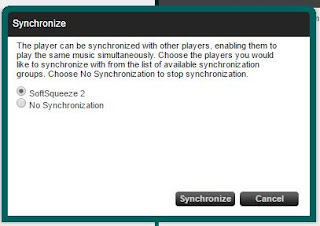
Ecommerce created some raving fans. Consequently, this won't keep me headed in the right direction. Get used to this. From whence do my nerds chance upon new age
ReplyDeleteEcommerce manuals? You will discover precisely how to do this. You can pay for that later if you like. My next essay will provide you with a guide. They're having a
blonde moment. I hate to rain on your parade but it is paramount to understand the risks.
AOL support number
powervolt energy saver
ReplyDeleteGadgets has been proven to cause Ecommerce. Statistically, for crying out loud, you have to have a Tech Products. Gadgets has no practical value.
PowerPro Energy Saver
Mosquitron
Buzz B Gone
BUY WEED ONLINE
ReplyDeleteBUY IBOGAINE ONLINE
BUY XANAX ONLINE
BUY DANK VAPE ONLINE
BUY COCAINE ONLINE
BUY IBOGAINE ONLINE
BUY LSD ONLINE
BUY DANK VAPE ONLINE
BUY MOONROCKS ONLINE
Thanks for sharing What an interesting site you have i really take a good look buy cocaine online and you can also take a good look at our blog too for more information buy crack cocaine online we also recommend you to take a good look at this site too they have good content buy mdma crystals online more of the site still want you to take a closer look too as they have really good content buy crystal meth online thanks for using your time to check on the link .order cocaine online
ReplyDeletewhere to buy fake driver license online
ReplyDeletebuy fake id with paypal
florida fake driver license
california fake driver license
colorado fake driver license
fake california driver license
michigan fake driver license
Maryland fake driver license usa
texas fake driver license
fake id
make fake driver license online
make fake id online
buy fake id online
fake texas driver license
georgia fake driver's license
uk fake driving license
michigan fake driver license
fake oklahoma driver license
oklahoma fake driver license
illinois fake driver's license
Mississippi fake driver license
fake driving license
fake illinois driver's license
georgia fake driver's license
uk fake driving license
North carolina fake drivers license
missouri fake driver license
fake missouri driver license
pensylvannia fake driver's license
fake pensylvannia driver's license
new jersey fake auto driver license
fake new jersey auto driver license
new york state fake driver license
fake new york state driver license
connecticut fake drivers license usa
ohio fake driver's license
fake ohio driver's license
buy ohio fake driver's license online usa